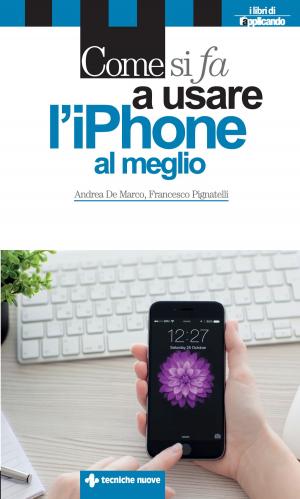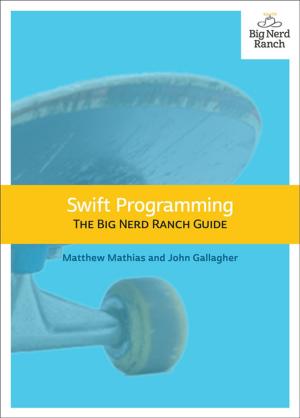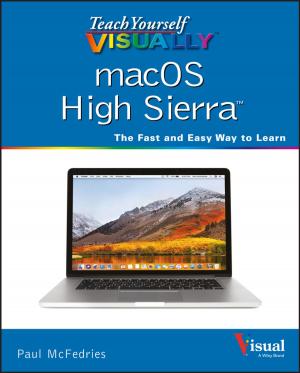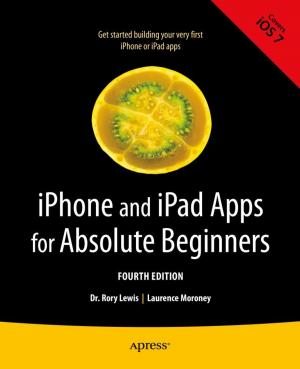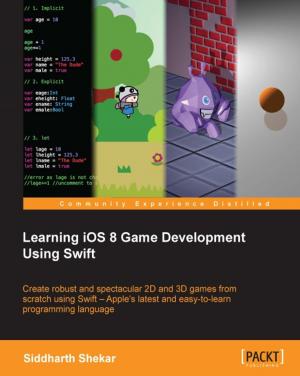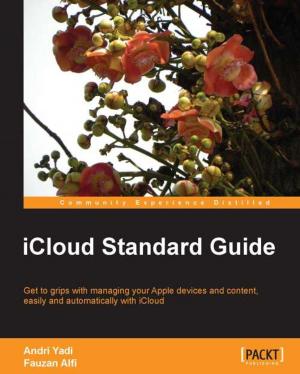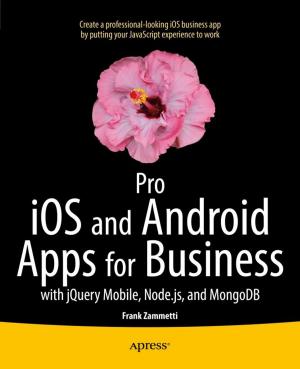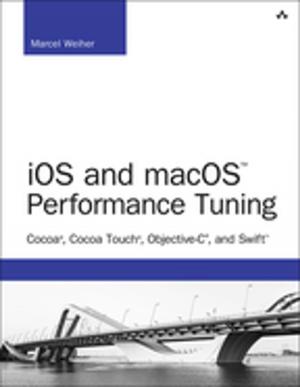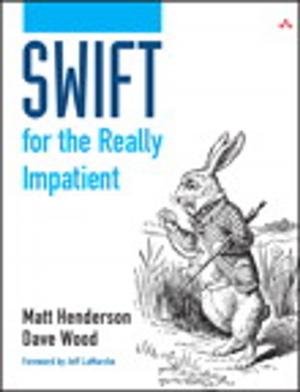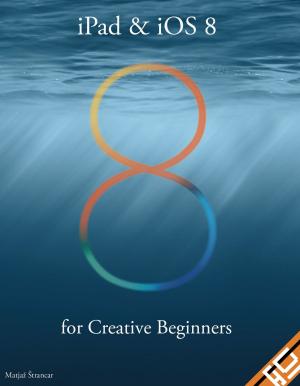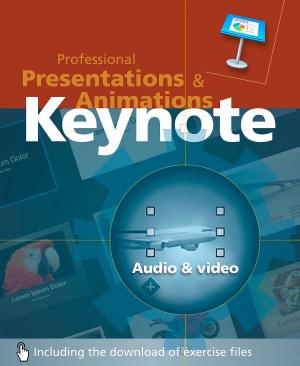| Author: | R.M. Hyttinen | ISBN: | 9781943005000 |
| Publisher: | PCM Courseware | Publication: | December 9, 2016 |
| Imprint: | Language: | English |
| Author: | R.M. Hyttinen |
| ISBN: | 9781943005000 |
| Publisher: | PCM Courseware |
| Publication: | December 9, 2016 |
| Imprint: | |
| Language: | English |
The macOS Sierra: Up To Speed guide helps you to get up and running quickly with Apple's latest operating system. This handy step-by-step guide is written from scratch, starting with basic macOS topics and moving on to more advanced features of the operating system, designed to help you to become more productive more quickly. Though comprehensive, the information in this book is presented in a clear, consise manner with screenshots providing helpful visual guidance all along the way.
In no time at all you're be navigating Sierra, setting up and maintaining user accounts, managing files, playing music and video, modifying system preferences, surfing the Web and working with applications like a pro.
Some of the topics include:
Operating System Basics
Logging On to Your Mac
Understanding the Mac Interface
Using the Mouse & Keyboard
Investigating Menus
Using Shortcut Menus
Using Gestures with a Trackpad
Using the Dock
Using Trash
Getting Help
Shutting Down your Computer
Navigating a Window
Minimizing, Full Screen Zooming and Closing a Window
Moving a Window
Changing the Size of a Window
Displaying the Status Bar
Switching Between Windows
Using Split Window View
Hiding the Finder Toolbar and Sidebar
Using Mission Control
Changing Window Views
Using Quick Look
Using Finder Tabs
A Look at macOS Sierra Disk Organization
Opening Folders and Disks
Using the Go Menu
The Finder Toolbar & the Sidebar
Accessing Recent Folders
Arranging & Sorting the Contents of a Folder
Keeping Folders on Top When Sorting
Browsing the Contents of Folders
Navigating Folder Hierarchy
Using iCloud & iCloud Drive
Optimizing Disk Storage
Store Most Files on iCloud
Empty Trash After 30 Days
Creating a New Folder
Renaming a File or Folder
Copying, Moving & Deleting Files and Folders
Restoring a Deleted File
Emptying the Trash
Using the Info Window
Finding Files using Spotlight
Finding Files from the Finder Window
Using Smart Folders
Searching with Siri
Selecting Multiple Files and Folders
Creating an Alias
Using & Creating Finder Tags
Compressing Files and Folders
Working with Burn Folders
Batch Rename Files
Expand all Finder Subfolders with One Mouse Click
Arranging Finder Window Icons
Setting Dock Properties
Adding & Removing Items to the Dock
Setting System Preferences
Modifying Appearance Preferences
Auto-Hiding the Menu Bar
Changing the Desktop Background
Adding a Screen Saver
Using an External Monitor with a Laptop
Using AirPlay
Adding a Printer
Playing CDs & DVDs
Setting Spotlight Preferences
Setting Mission Control Preferences
Modifying Notification Center Settings
Set a keyboard shortcut to display the Notification Center
Setting View Options & Finder Preferences
Applying and Removing a Custom Icon
Syncing Documents & Desktop to the Cloud
Setting Energy Saver Options
Setting Parental Controls
Creating a User Account
Changing a User Account’s Picture
Switching User Accounts
Changing Your Password
Security & Privacy
Opening Applications and Documents
Opening Items at Login
Cutting, Copying and Pasting Text
Formatting Text
Saving a File
Duplicating a Document
Using the Save As Command
Quitting an Application
Forcing an Application to Quit
Installing & Removing Applications
Previewing Fonts with Font Book
Using Automator
Organizing Contacts with the Contacts Application
Organizing Your Schedule with the Calendar Application
Getting Things Done with the Reminders Application
Using the Notes Application
Using Dictation
Working with the Photos App
Managing Applications with Launchpad
Backing Up with Time Machine
Sharing Files with Airdrop
Moving Between Devices with Handoff
Sharing between Devices with the Universal Clipboard
Mac Utilities
Setting up an Internet Connection
Starting Safari
Browsing a Web Page
Adding & Managing Bookmarks
Pinning Frequently Visited Sites
Searching the Internet
Using Apple Pay in Safari
Introduction to Mail
Composing, Sending & Receiving E-mail
Sending Attachments
Using the Messages Application
Playing a CD or DVD with iTunes
Importing CD’s
Playing Music from your Music Library
Creating a Playlist
Purchasing Music from the iTunes Store
Streaming Music with Apple Music
Purchase Movies and TV Shows
Subscribing to Podcasts
....and more
The macOS Sierra: Up To Speed guide helps you to get up and running quickly with Apple's latest operating system. This handy step-by-step guide is written from scratch, starting with basic macOS topics and moving on to more advanced features of the operating system, designed to help you to become more productive more quickly. Though comprehensive, the information in this book is presented in a clear, consise manner with screenshots providing helpful visual guidance all along the way.
In no time at all you're be navigating Sierra, setting up and maintaining user accounts, managing files, playing music and video, modifying system preferences, surfing the Web and working with applications like a pro.
Some of the topics include:
Operating System Basics
Logging On to Your Mac
Understanding the Mac Interface
Using the Mouse & Keyboard
Investigating Menus
Using Shortcut Menus
Using Gestures with a Trackpad
Using the Dock
Using Trash
Getting Help
Shutting Down your Computer
Navigating a Window
Minimizing, Full Screen Zooming and Closing a Window
Moving a Window
Changing the Size of a Window
Displaying the Status Bar
Switching Between Windows
Using Split Window View
Hiding the Finder Toolbar and Sidebar
Using Mission Control
Changing Window Views
Using Quick Look
Using Finder Tabs
A Look at macOS Sierra Disk Organization
Opening Folders and Disks
Using the Go Menu
The Finder Toolbar & the Sidebar
Accessing Recent Folders
Arranging & Sorting the Contents of a Folder
Keeping Folders on Top When Sorting
Browsing the Contents of Folders
Navigating Folder Hierarchy
Using iCloud & iCloud Drive
Optimizing Disk Storage
Store Most Files on iCloud
Empty Trash After 30 Days
Creating a New Folder
Renaming a File or Folder
Copying, Moving & Deleting Files and Folders
Restoring a Deleted File
Emptying the Trash
Using the Info Window
Finding Files using Spotlight
Finding Files from the Finder Window
Using Smart Folders
Searching with Siri
Selecting Multiple Files and Folders
Creating an Alias
Using & Creating Finder Tags
Compressing Files and Folders
Working with Burn Folders
Batch Rename Files
Expand all Finder Subfolders with One Mouse Click
Arranging Finder Window Icons
Setting Dock Properties
Adding & Removing Items to the Dock
Setting System Preferences
Modifying Appearance Preferences
Auto-Hiding the Menu Bar
Changing the Desktop Background
Adding a Screen Saver
Using an External Monitor with a Laptop
Using AirPlay
Adding a Printer
Playing CDs & DVDs
Setting Spotlight Preferences
Setting Mission Control Preferences
Modifying Notification Center Settings
Set a keyboard shortcut to display the Notification Center
Setting View Options & Finder Preferences
Applying and Removing a Custom Icon
Syncing Documents & Desktop to the Cloud
Setting Energy Saver Options
Setting Parental Controls
Creating a User Account
Changing a User Account’s Picture
Switching User Accounts
Changing Your Password
Security & Privacy
Opening Applications and Documents
Opening Items at Login
Cutting, Copying and Pasting Text
Formatting Text
Saving a File
Duplicating a Document
Using the Save As Command
Quitting an Application
Forcing an Application to Quit
Installing & Removing Applications
Previewing Fonts with Font Book
Using Automator
Organizing Contacts with the Contacts Application
Organizing Your Schedule with the Calendar Application
Getting Things Done with the Reminders Application
Using the Notes Application
Using Dictation
Working with the Photos App
Managing Applications with Launchpad
Backing Up with Time Machine
Sharing Files with Airdrop
Moving Between Devices with Handoff
Sharing between Devices with the Universal Clipboard
Mac Utilities
Setting up an Internet Connection
Starting Safari
Browsing a Web Page
Adding & Managing Bookmarks
Pinning Frequently Visited Sites
Searching the Internet
Using Apple Pay in Safari
Introduction to Mail
Composing, Sending & Receiving E-mail
Sending Attachments
Using the Messages Application
Playing a CD or DVD with iTunes
Importing CD’s
Playing Music from your Music Library
Creating a Playlist
Purchasing Music from the iTunes Store
Streaming Music with Apple Music
Purchase Movies and TV Shows
Subscribing to Podcasts
....and more