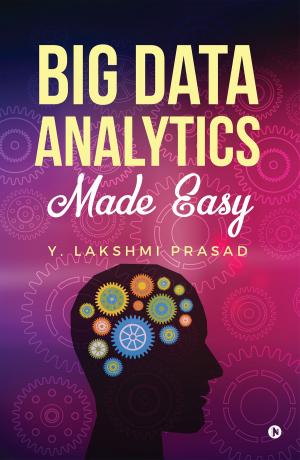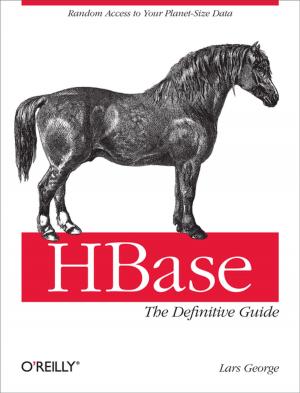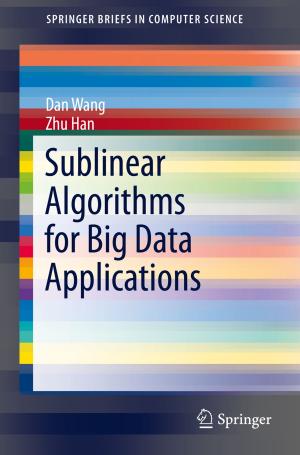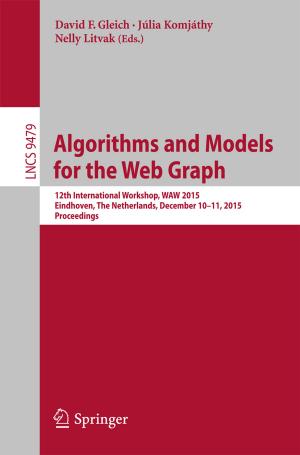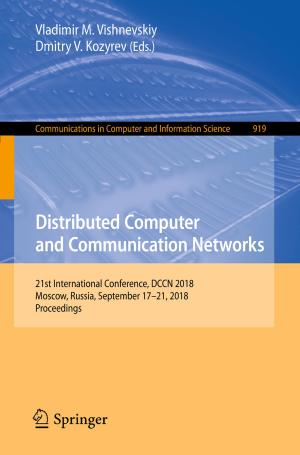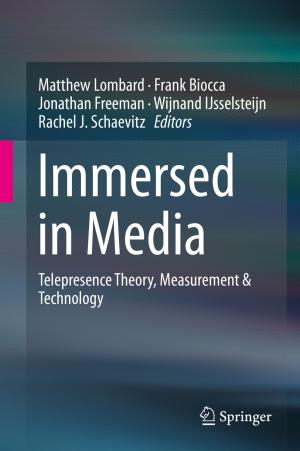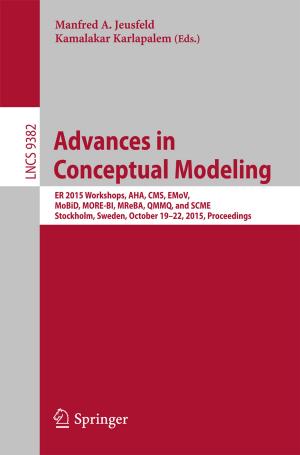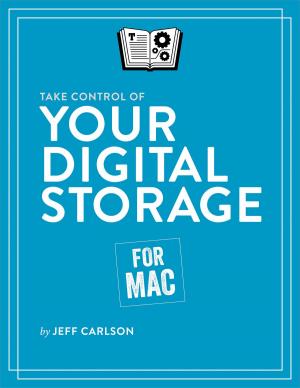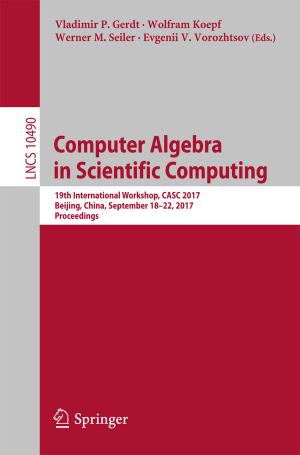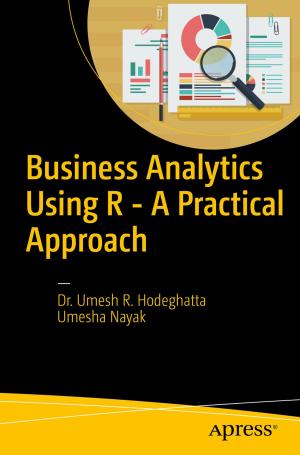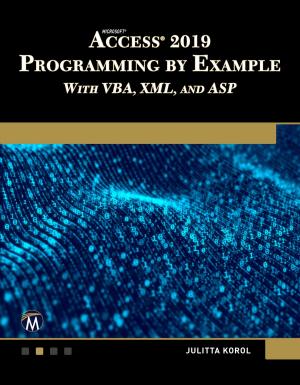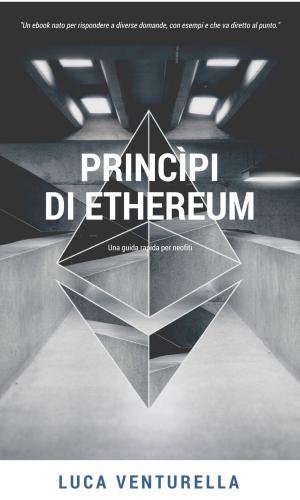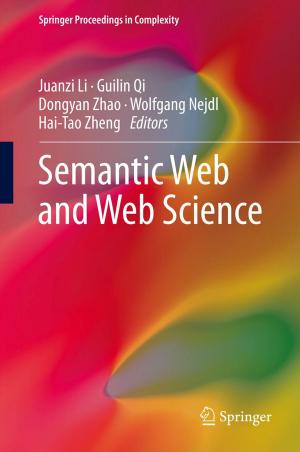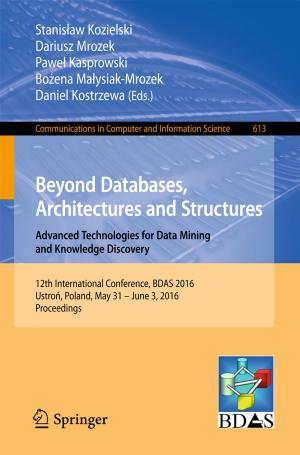How to Install WordPress on Your Windows Computer Using Wamp
A SIMPLE GUIDE TO INSTALL A WAMPSERVER ON WINDOWS 8 PLATFORM
Nonfiction, Computers, General Computing, Reference, Internet, Web Development, Web Site Design, Database Management| Author: | Ariadne Oliver | ISBN: | 9780969490388 |
| Publisher: | Ginzburg Press | Publication: | May 25, 2014 |
| Imprint: | Language: | English |
| Author: | Ariadne Oliver |
| ISBN: | 9780969490388 |
| Publisher: | Ginzburg Press |
| Publication: | May 25, 2014 |
| Imprint: | |
| Language: | English |
How to Install WordPress on Your Windows Computer Using Wamp
A Simple Guide to Install a Server on Windows 8 Platform
No web developer experience required -- to install a WampServer on your Windows 8 computer.
You can install your own WampServer with the easy to follow instructions in this book. There are many articles and tutorials on how to build a WordPress site. In this guide I will show you how to setup a working version of a new WordPress install on your Windows 8 computer.
I have designed and developed websites for 15 years. Four years ago I commenced developing websites with WordPress and it has grown phenomenally since then. In this guide I explain how to setup a WampServer on Windows 8 to run WordPress on your computer.
You don't have to be a programmer or a web designer to install WordPress on your computer. I detail the process step by step for you in this guide.
In this guide you will discover how to:
*Setup Your Own WampServer on Windows 8
*Check Your System Type
*Install WampSever with the Setup Wizard
*Correctly Configure Your Installation
*Setup a Database for WordPress
*Configure phpMyAdmin
*Setup Admin Privileges
*Configure the WordPress Config.php File
*Enable cURL in WampServer
Why Build Your Own WampServer?
Perhaps you want to test out a new theme or plugin before you post your changes live. If you install WordPress on our computer, you will essentially have a fully functional sandbox for your website. With a working version of your website on your own computer you don't have to worry about corrupting your live site as you will be making all the changes on your own computer. If you attempt to make extensive changes or updates to your live WordPress site on your hosted server then it's possible something may break in the process. If you have plugins installed it's quite possible updating your live WordPress site could cause an error to occur and your whole site could end up off line. However, if you have a working version of your WordPress site on your computer, you can try an update and test everything out without any worries of breaking your live site.
Table of Contents
Chapter One: Why This Book
Why Set up Your Own WampServer
What is a WampServer
Chapter Two: Install WampServer on Windows 8 Platform
Check Your System Type
Control Panel
Download the 64 bit
Download Screen
WampServer 2 Setup Wizard
Fix Error Message
Continue the Installation
Configuration for IPV6
Change httpd.conf File
Changes in the hosts file
Chapter Four: Setting up a Database for WordPress
phpMyAdmin
Set up Admin Privileges
WWW Directory
The WordPress Config.php File
WordPress Welcome Installation
Mod_Rewrite
Pretty Permalinks
Uploading Themes: When it Exceeds the Maximum File Size
How to Enable cURL in WampServer
Still have an extension=php_curl.dll error
Chapter Five: Resources
Links
How to Install WordPress on Your Windows Computer Using Wamp
A Simple Guide to Install a Server on Windows 8 Platform
No web developer experience required -- to install a WampServer on your Windows 8 computer.
You can install your own WampServer with the easy to follow instructions in this book. There are many articles and tutorials on how to build a WordPress site. In this guide I will show you how to setup a working version of a new WordPress install on your Windows 8 computer.
I have designed and developed websites for 15 years. Four years ago I commenced developing websites with WordPress and it has grown phenomenally since then. In this guide I explain how to setup a WampServer on Windows 8 to run WordPress on your computer.
You don't have to be a programmer or a web designer to install WordPress on your computer. I detail the process step by step for you in this guide.
In this guide you will discover how to:
*Setup Your Own WampServer on Windows 8
*Check Your System Type
*Install WampSever with the Setup Wizard
*Correctly Configure Your Installation
*Setup a Database for WordPress
*Configure phpMyAdmin
*Setup Admin Privileges
*Configure the WordPress Config.php File
*Enable cURL in WampServer
Why Build Your Own WampServer?
Perhaps you want to test out a new theme or plugin before you post your changes live. If you install WordPress on our computer, you will essentially have a fully functional sandbox for your website. With a working version of your website on your own computer you don't have to worry about corrupting your live site as you will be making all the changes on your own computer. If you attempt to make extensive changes or updates to your live WordPress site on your hosted server then it's possible something may break in the process. If you have plugins installed it's quite possible updating your live WordPress site could cause an error to occur and your whole site could end up off line. However, if you have a working version of your WordPress site on your computer, you can try an update and test everything out without any worries of breaking your live site.
Table of Contents
Chapter One: Why This Book
Why Set up Your Own WampServer
What is a WampServer
Chapter Two: Install WampServer on Windows 8 Platform
Check Your System Type
Control Panel
Download the 64 bit
Download Screen
WampServer 2 Setup Wizard
Fix Error Message
Continue the Installation
Configuration for IPV6
Change httpd.conf File
Changes in the hosts file
Chapter Four: Setting up a Database for WordPress
phpMyAdmin
Set up Admin Privileges
WWW Directory
The WordPress Config.php File
WordPress Welcome Installation
Mod_Rewrite
Pretty Permalinks
Uploading Themes: When it Exceeds the Maximum File Size
How to Enable cURL in WampServer
Still have an extension=php_curl.dll error
Chapter Five: Resources
Links