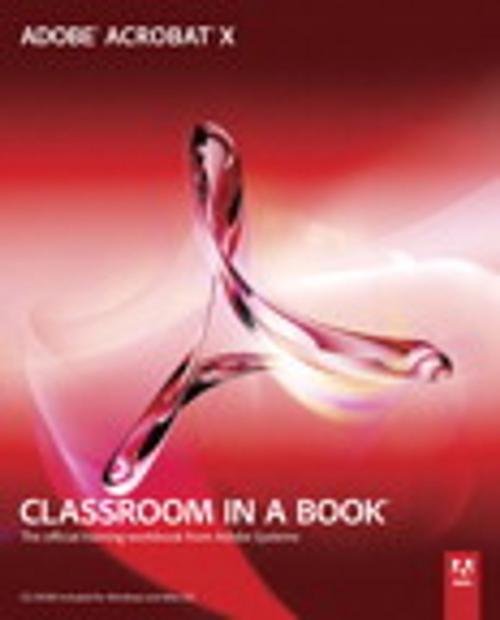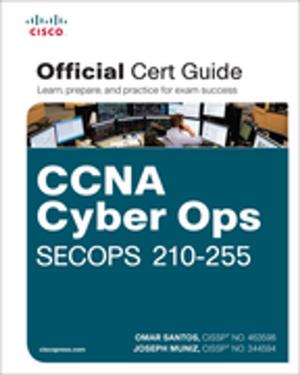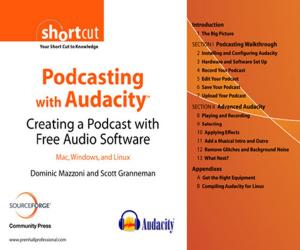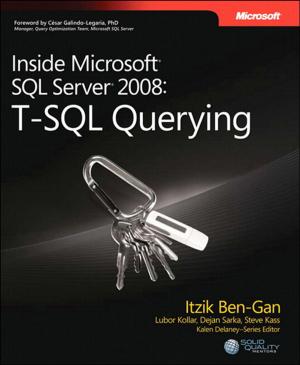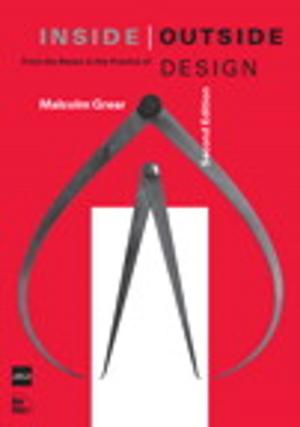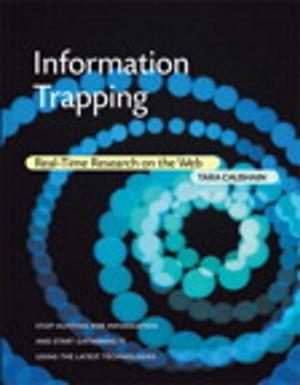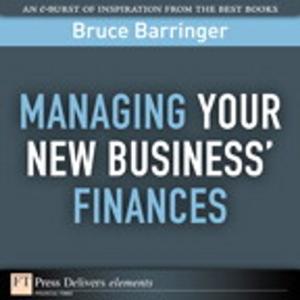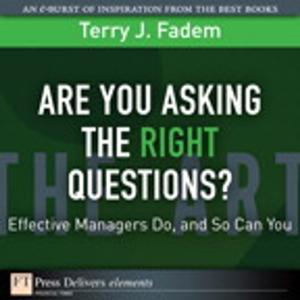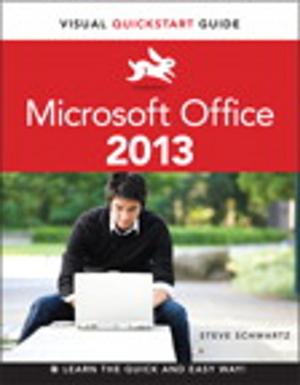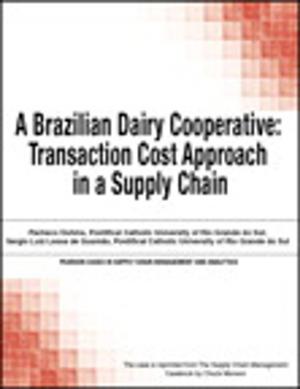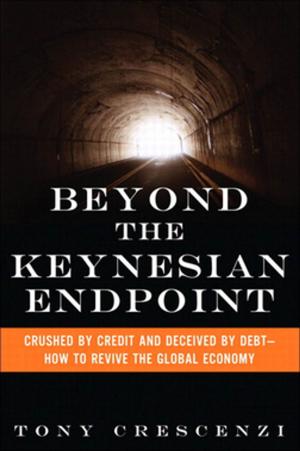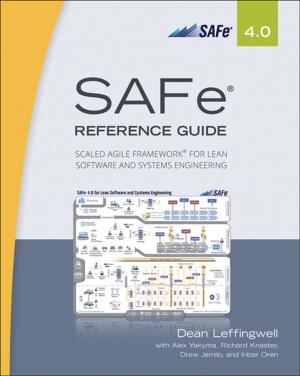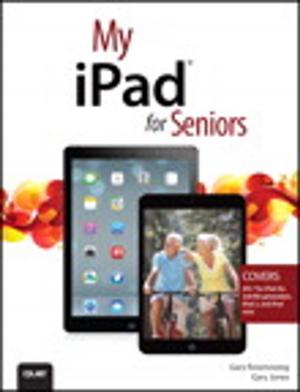| Author: | Adobe Creative Team | ISBN: | 9780132597524 |
| Publisher: | Pearson Education | Publication: | December 29, 2010 |
| Imprint: | Adobe Press | Language: | English |
| Author: | Adobe Creative Team |
| ISBN: | 9780132597524 |
| Publisher: | Pearson Education |
| Publication: | December 29, 2010 |
| Imprint: | Adobe Press |
| Language: | English |
In this new version you'll learn how to automate multistep tasks with Action Wizard, streamline document reviews (and include Adobe Reader users), create interactive forms and track responses within Acrobat, create PDF Portfolios and customize them with all-new layouts and color palettes, remove sensitive information with redaction tools, incorporate audio and video into rich media PDFs, search and reuse scanned content with improved optical character recognition (OCR), compare PDF files to avoid version control issues, fix documents to comply with PDF standards, make documents accessible to people with disabilities, share secured files online with Acrobat.com services, and much more.
All of Peachpit's eBooks contain the same content as the print edition. You will find a link in the last few pages of your eBook that directs you to the media files.
Helpful tips:
- If you are able to search the book, search for "Where are the lesson files?"
- Go to the very last page of the book and scroll backwards.
- You will need a web-enabled device or computer in order to access the media files that accompany this ebook. Entering the URL supplied into a computer with web access will allow you to get to the files.
- Depending on your device, it is possible that your display settings will cut off part of the URL. To make sure this is not the case, try reducing your font size and turning your device to a landscape view. This should cause the full URL to appear.
In this new version you'll learn how to automate multistep tasks with Action Wizard, streamline document reviews (and include Adobe Reader users), create interactive forms and track responses within Acrobat, create PDF Portfolios and customize them with all-new layouts and color palettes, remove sensitive information with redaction tools, incorporate audio and video into rich media PDFs, search and reuse scanned content with improved optical character recognition (OCR), compare PDF files to avoid version control issues, fix documents to comply with PDF standards, make documents accessible to people with disabilities, share secured files online with Acrobat.com services, and much more.
All of Peachpit's eBooks contain the same content as the print edition. You will find a link in the last few pages of your eBook that directs you to the media files.
Helpful tips:
- If you are able to search the book, search for "Where are the lesson files?"
- Go to the very last page of the book and scroll backwards.
- You will need a web-enabled device or computer in order to access the media files that accompany this ebook. Entering the URL supplied into a computer with web access will allow you to get to the files.
- Depending on your device, it is possible that your display settings will cut off part of the URL. To make sure this is not the case, try reducing your font size and turning your device to a landscape view. This should cause the full URL to appear.