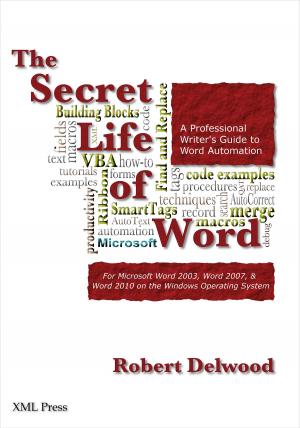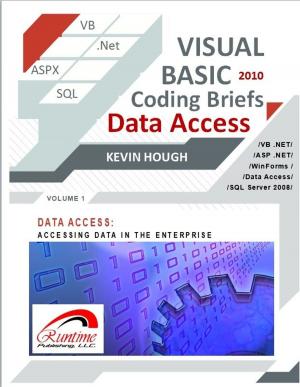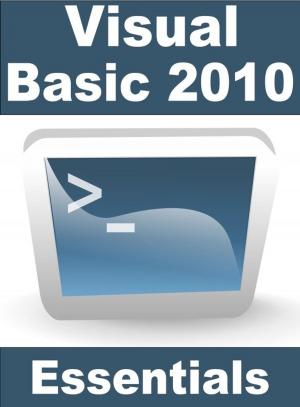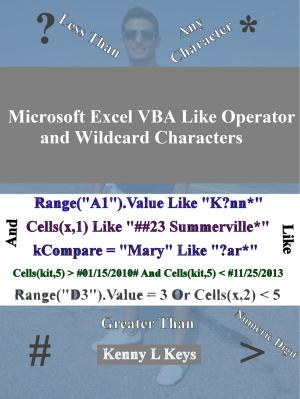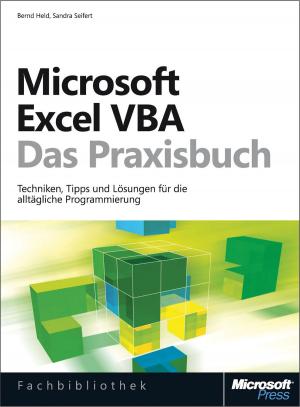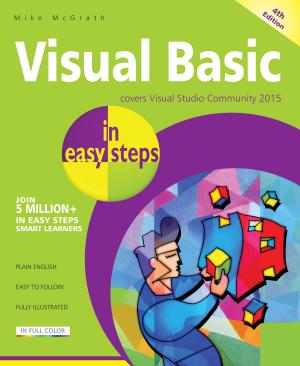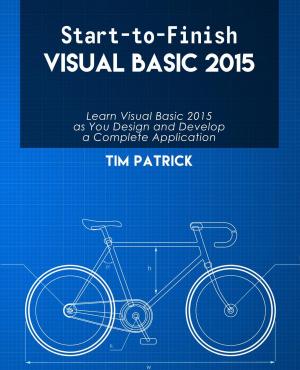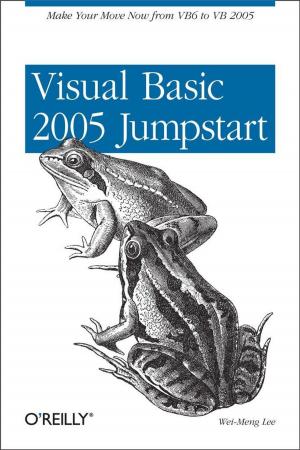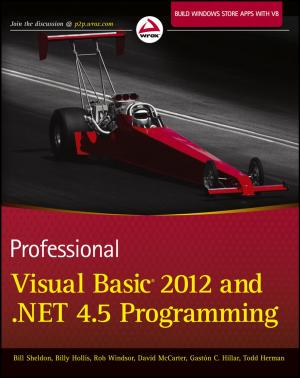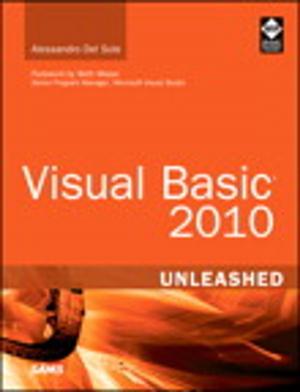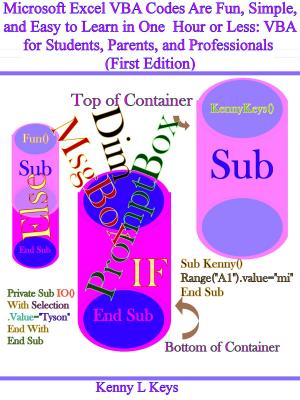Visual Basic Programming:How To Develop Information System Using Visual Basic 2010, A Step By Step Guide For Beginners
Nonfiction, Computers, Programming, Programming Languages, Visual BASIC| Author: | Sherwyn Allibang | ISBN: | 9781310571305 |
| Publisher: | Sherwyn Allibang | Publication: | May 17, 2016 |
| Imprint: | Smashwords Edition | Language: | English |
| Author: | Sherwyn Allibang |
| ISBN: | 9781310571305 |
| Publisher: | Sherwyn Allibang |
| Publication: | May 17, 2016 |
| Imprint: | Smashwords Edition |
| Language: | English |
Visual basic is a powerful tool in developing windows application. The book "Visual Basic: How to develop information system using Visual Basic 2010, a step by step guide for beginners" is a beginner's guide in building and developing an information system using Visual Basic 2010 with Database connection. This book is an easy to understand visual basic programming guide that uses simple words, short sentences and straightforward paragraphs. It includes visual basic screenshots of step by step procedures from graphical user interface design to coding and execution of Create, Read, Update, and Delete database transactions. After reading this book, the reader would be able to use available controls and objects in Visual Basic 2010, connect Visual Basic 2010 to Mysql database, and execute CRUD transactions. It is assumed however that the reader already has prior knowledge to visual basic or other programming languages. The system to be created is a simple Student Information System.
Get your copy now while it's on SALE at $3.44!
The Topics Covered in this book:
1.0 Chapter 1 - Brief Introduction to Visual Basic 2010
1.1 What is Visual Basic?
1.2 Visual Basic 2010 Quick Reference
1.3 Creating a New Project
1.4 Getting familiar with the VB2010 Express IDE
2.0 Chapter 2 - Creating the Login Form of the System using Visual Basic 2010
2.1 How to change property values during design time using the Properties Window?
2.2 How to add event instruction using the Code Editor Window?
2.3 Coding the Event Procedure for the Ok Button of the Login Form
2.4 How to Compile and Run the Visual Basic 2010 Program?
3.0 Chapter 3 - Using Multiple Document Interface for the System User Interface with Visual Basic 2010
3.1 What is MDI?
3.2 How to add a Drop Down Menu into the MDI?
3.3 Coding the Drop Down Menu
4.0 Chapter 4 - Connecting Visual Basic 2010 to MySql Database
4.1 How to connect VB 2010 to MySql Database?
4.2 Installing Mysql Connector
4.3 What is XAMPP?
4.4 Creating database using XAMPP
4.5 How to create the Database Connection?
4.6 Completing the frmLogin functionality with Visual Basic 2010
5.0 Chapter 5 - How to perform SQL statements in Visual Basic 2010?
5.1 Using Standard Module for Global Declarations
5.2 How to create MDI Child for the MDI Parent with Visual Basic 2010
5.3 How to insert a record into mysql using Visual Basic 2010?
6.0 Chapter 6 - Incorporating the Search, Edit, Delete Buttons into the frmManage
6.1 How to populate Mysql table into DataGridView in Visual Basic 2010?
6.2 How to get the selected row in DataGridView Object?
6.3Coding the Delete Button of the frmManage
6.4 Coding the Edit Button of the frmManage
6.5 Coding the Search Button of the frmManage
7.0 Chapter 7 - Saving an image directly to MySql Database
7.1 How to save an image directly to the database?
7.2 Modifying the btnSave click event procedure to support functionality of profile picture
TO GOD BE THE GLORY!
Visual basic is a powerful tool in developing windows application. The book "Visual Basic: How to develop information system using Visual Basic 2010, a step by step guide for beginners" is a beginner's guide in building and developing an information system using Visual Basic 2010 with Database connection. This book is an easy to understand visual basic programming guide that uses simple words, short sentences and straightforward paragraphs. It includes visual basic screenshots of step by step procedures from graphical user interface design to coding and execution of Create, Read, Update, and Delete database transactions. After reading this book, the reader would be able to use available controls and objects in Visual Basic 2010, connect Visual Basic 2010 to Mysql database, and execute CRUD transactions. It is assumed however that the reader already has prior knowledge to visual basic or other programming languages. The system to be created is a simple Student Information System.
Get your copy now while it's on SALE at $3.44!
The Topics Covered in this book:
1.0 Chapter 1 - Brief Introduction to Visual Basic 2010
1.1 What is Visual Basic?
1.2 Visual Basic 2010 Quick Reference
1.3 Creating a New Project
1.4 Getting familiar with the VB2010 Express IDE
2.0 Chapter 2 - Creating the Login Form of the System using Visual Basic 2010
2.1 How to change property values during design time using the Properties Window?
2.2 How to add event instruction using the Code Editor Window?
2.3 Coding the Event Procedure for the Ok Button of the Login Form
2.4 How to Compile and Run the Visual Basic 2010 Program?
3.0 Chapter 3 - Using Multiple Document Interface for the System User Interface with Visual Basic 2010
3.1 What is MDI?
3.2 How to add a Drop Down Menu into the MDI?
3.3 Coding the Drop Down Menu
4.0 Chapter 4 - Connecting Visual Basic 2010 to MySql Database
4.1 How to connect VB 2010 to MySql Database?
4.2 Installing Mysql Connector
4.3 What is XAMPP?
4.4 Creating database using XAMPP
4.5 How to create the Database Connection?
4.6 Completing the frmLogin functionality with Visual Basic 2010
5.0 Chapter 5 - How to perform SQL statements in Visual Basic 2010?
5.1 Using Standard Module for Global Declarations
5.2 How to create MDI Child for the MDI Parent with Visual Basic 2010
5.3 How to insert a record into mysql using Visual Basic 2010?
6.0 Chapter 6 - Incorporating the Search, Edit, Delete Buttons into the frmManage
6.1 How to populate Mysql table into DataGridView in Visual Basic 2010?
6.2 How to get the selected row in DataGridView Object?
6.3Coding the Delete Button of the frmManage
6.4 Coding the Edit Button of the frmManage
6.5 Coding the Search Button of the frmManage
7.0 Chapter 7 - Saving an image directly to MySql Database
7.1 How to save an image directly to the database?
7.2 Modifying the btnSave click event procedure to support functionality of profile picture
TO GOD BE THE GLORY!