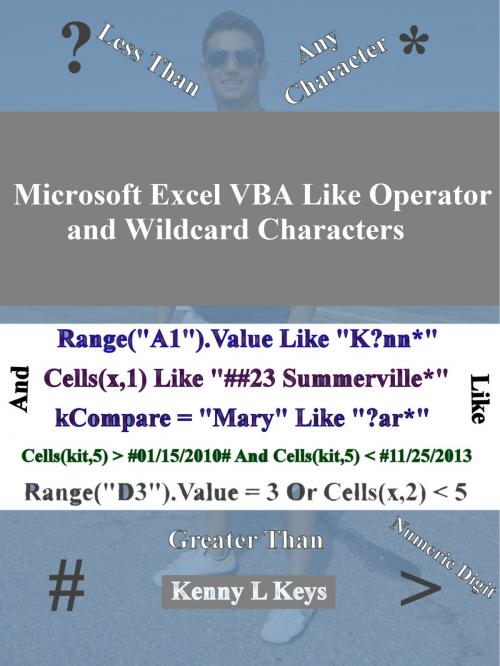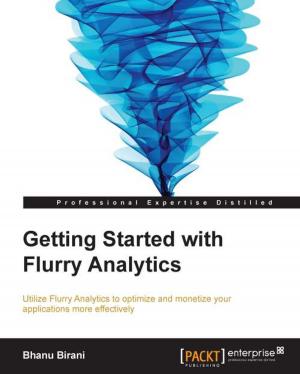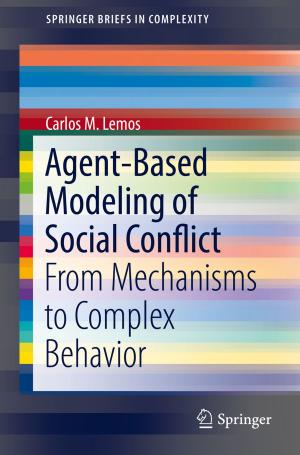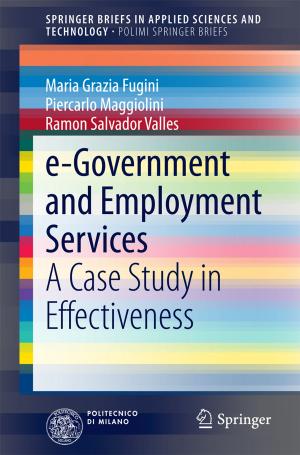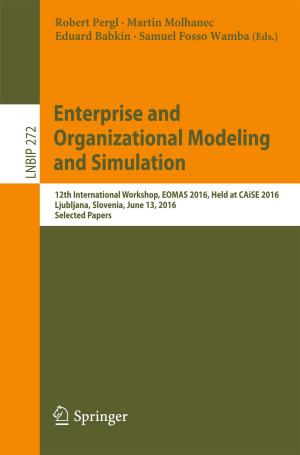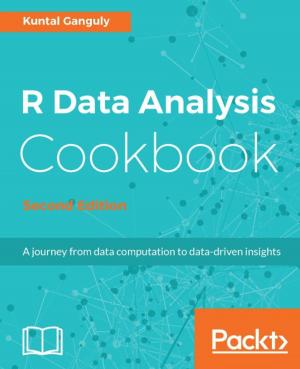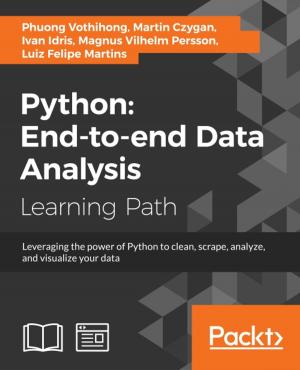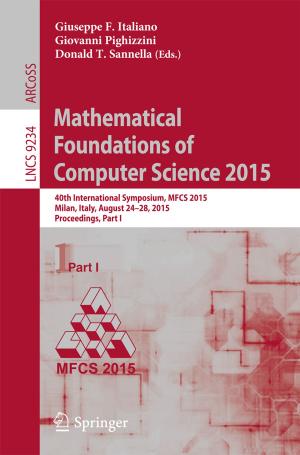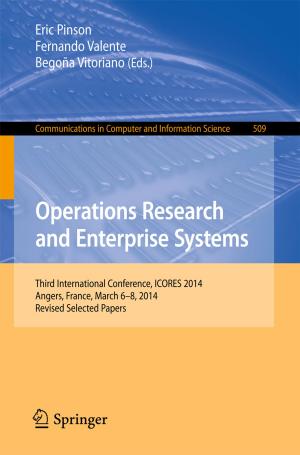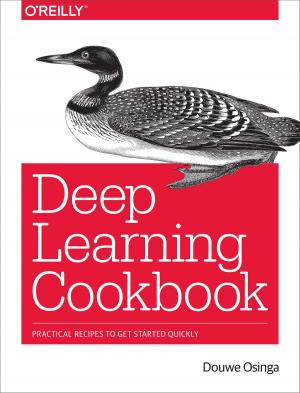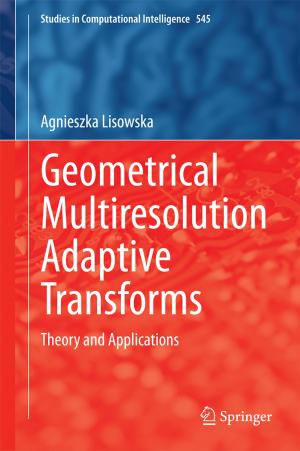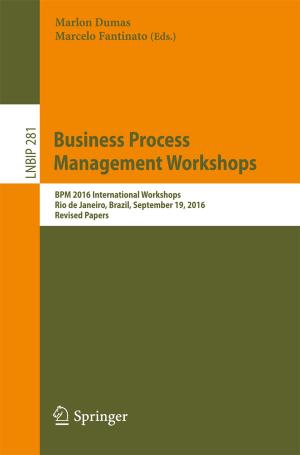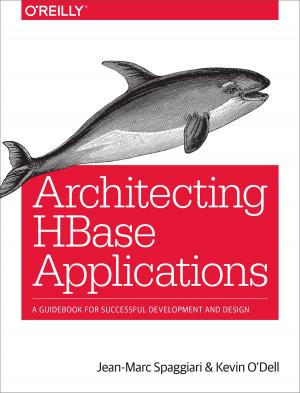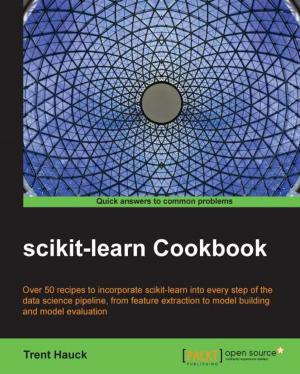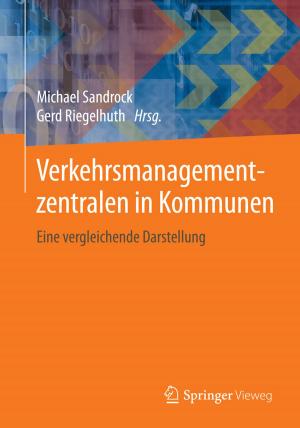Microsoft Excel VBA Like Operator and Wildcard Characters
Nonfiction, Computers, Programming, Programming Languages, Visual BASIC, Database Management, Data Processing| Author: | Kenny L Keys | ISBN: | 1230000165967 |
| Publisher: | Kenny L Keys | Publication: | August 30, 2013 |
| Imprint: | Language: | English |
| Author: | Kenny L Keys |
| ISBN: | 1230000165967 |
| Publisher: | Kenny L Keys |
| Publication: | August 30, 2013 |
| Imprint: | |
| Language: | English |
This five-minute eBook will quickly show anyone how to use Microsoft’s VBA operators (e.g., <, >, Like, And) and its wildcard characters (e.g., #, ? and *) to filter for data in spreadsheet cells. If a user has ever worked with filtering data in Microsoft Access databases, he or she will be very familiar with these operators and wildcard characters and how they’re used to extract data, but the user must use these operators and wildcard characters in VBA codes differently than he or she would use them in the Microsoft Access Query View window. Although Microsoft has done a very good job creating unique applications to meet the needs of its users, it knows that some users want more control over their applications; these individuals choose to use VBA to manage them, e.g., Word, Excel, PowerPoint and Access; however, this eBook will only cover Microsoft Excel VBA functions.
Using the Like operator along with wildcard characters will allow a user to quickly filter for data that she or he needs and wants within a matter of seconds, without needing to type Microsoft formulas and functions in each corresponding cell for the data that he or she is trying to extract or filter for, e.g., “Sharon Mays lives at 2589 Mathew Lane” Like “Sharon Mays*Mathew L???.”
Using the And operator allows a user to instruct Microsoft Excel to ensure that two or more criteria are met before a condition or statement can lead to true, e.g., 3 > 0 And 3 < 5. Three is indeed greater than zero, and it’s less than five, so both conditions of the And operator statement has been met; thus, the result of this statement is true; however, if one of the two statements were false, the result of the entire statement would be false. The Or operator allows for only one of two or more statements to be true, in order for the full statement to result in true, but I won’t be covering the Or operator in this book.
Users will learn how to use the greater than (>) and less than (<) operators along with a couple wildcard characters (e.g., *, ?) in this book, and I’ll explain one entire VBA code line by line, so users will gain a clearer understanding of how each line of code in VBA has a specific task or function. When users complete this small book, in about 5 minutes, he or she should feel comfortable writing his or her own VBA code in Microsoft Excel to filter for spreadsheet data.
I’ve included links to public freebies at the end of this book to further assist users in learning to effectively use VBA codes in their Microsoft Excel spreadsheets.
This small book doesn’t contain an index, a reference section or a study guide.
This five-minute eBook will quickly show anyone how to use Microsoft’s VBA operators (e.g., <, >, Like, And) and its wildcard characters (e.g., #, ? and *) to filter for data in spreadsheet cells. If a user has ever worked with filtering data in Microsoft Access databases, he or she will be very familiar with these operators and wildcard characters and how they’re used to extract data, but the user must use these operators and wildcard characters in VBA codes differently than he or she would use them in the Microsoft Access Query View window. Although Microsoft has done a very good job creating unique applications to meet the needs of its users, it knows that some users want more control over their applications; these individuals choose to use VBA to manage them, e.g., Word, Excel, PowerPoint and Access; however, this eBook will only cover Microsoft Excel VBA functions.
Using the Like operator along with wildcard characters will allow a user to quickly filter for data that she or he needs and wants within a matter of seconds, without needing to type Microsoft formulas and functions in each corresponding cell for the data that he or she is trying to extract or filter for, e.g., “Sharon Mays lives at 2589 Mathew Lane” Like “Sharon Mays*Mathew L???.”
Using the And operator allows a user to instruct Microsoft Excel to ensure that two or more criteria are met before a condition or statement can lead to true, e.g., 3 > 0 And 3 < 5. Three is indeed greater than zero, and it’s less than five, so both conditions of the And operator statement has been met; thus, the result of this statement is true; however, if one of the two statements were false, the result of the entire statement would be false. The Or operator allows for only one of two or more statements to be true, in order for the full statement to result in true, but I won’t be covering the Or operator in this book.
Users will learn how to use the greater than (>) and less than (<) operators along with a couple wildcard characters (e.g., *, ?) in this book, and I’ll explain one entire VBA code line by line, so users will gain a clearer understanding of how each line of code in VBA has a specific task or function. When users complete this small book, in about 5 minutes, he or she should feel comfortable writing his or her own VBA code in Microsoft Excel to filter for spreadsheet data.
I’ve included links to public freebies at the end of this book to further assist users in learning to effectively use VBA codes in their Microsoft Excel spreadsheets.
This small book doesn’t contain an index, a reference section or a study guide.