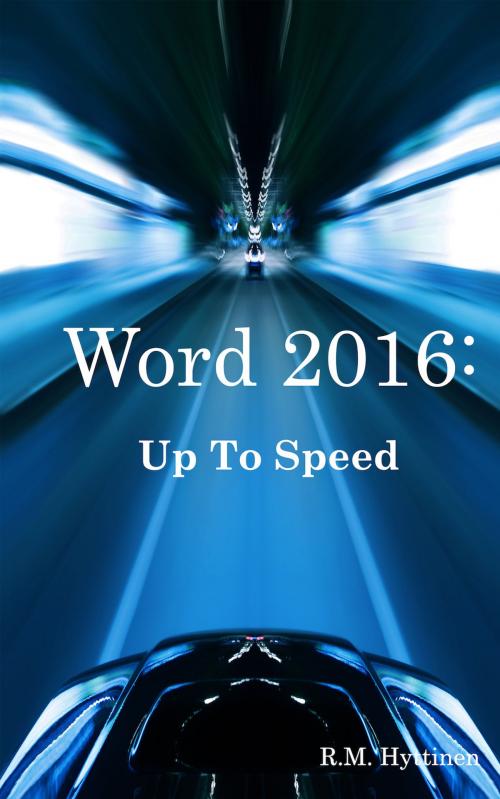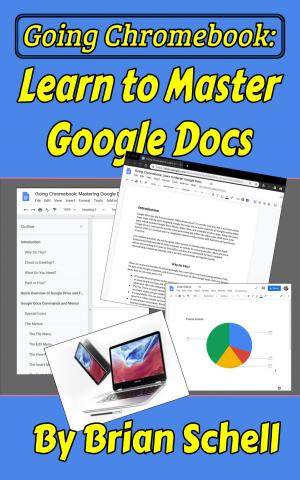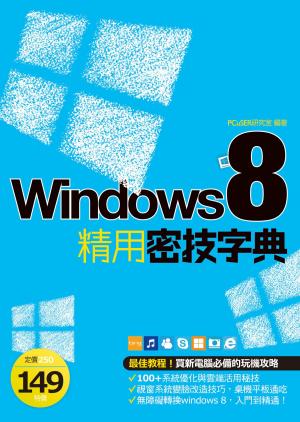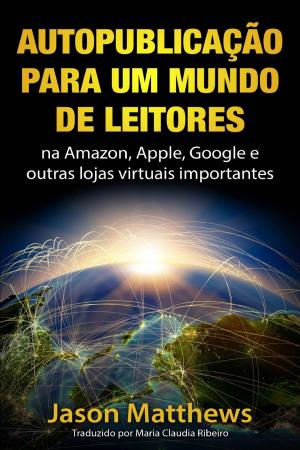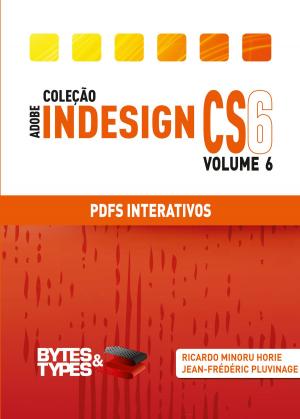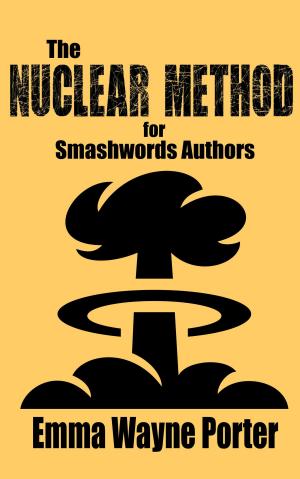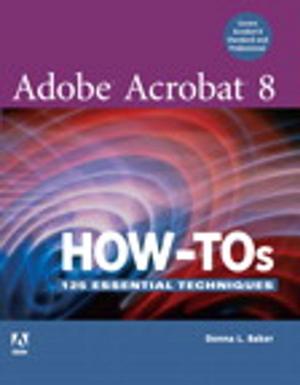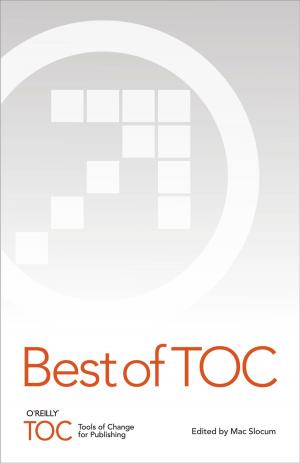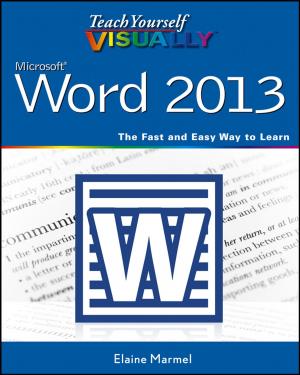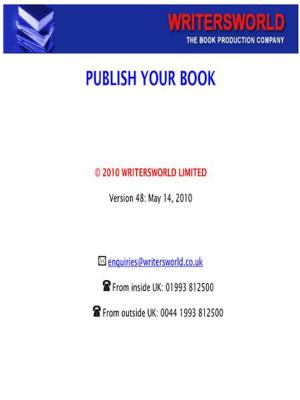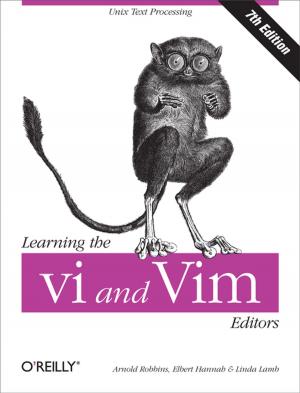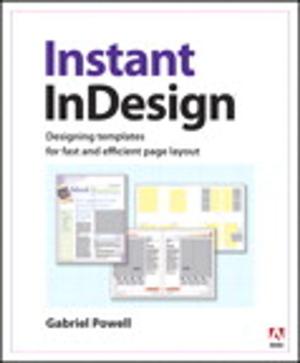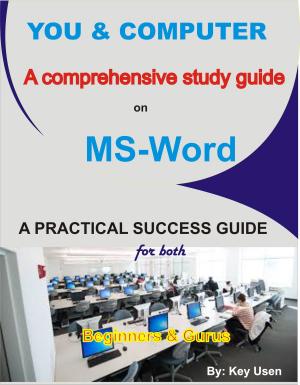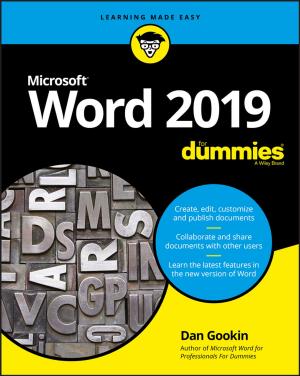Word 2016: Up To Speed
Nonfiction, Computers, Application Software, Word Processing, Desktop Publishing| Author: | R.M. Hyttinen | ISBN: | 9780991518685 |
| Publisher: | PCM Courseware | Publication: | August 20, 2016 |
| Imprint: | Language: | English |
| Author: | R.M. Hyttinen |
| ISBN: | 9780991518685 |
| Publisher: | PCM Courseware |
| Publication: | August 20, 2016 |
| Imprint: | |
| Language: | English |
The Word 2016: Up To Speed guide helps you to get up and running quickly with the world's most popular spreadsheet application. This handy step-by-step guide is written from scratch, starting with basic Word topics and moving on to more advanced features of application, designed to help you to become more productive more quickly. Though comprehensive, the information in this book is presented in a clear, consise manner with screenshots providing helpful visual guidance all along the way.
In no time at all you're be importing and exporting data, creating, modifying and formatting documents, setting up and formatting data in tables, creating beautiful charts, working with merge documents, and much more.
Some of the topics include:
A Look at the Word Environment
Opening an Existing Document
Entering Text into a Document
Correcting Mistakes
Navigating a Document
Creating & Saving Documents
Moving Between Documents
Setting Word Options
Changing Document Views
Hiding the Ribbon
Using Tell Me to Obtain Help
Selecting Text
Copying, Cutting and Pasting Text
Using Drag-and-Drop
Using the Office Clipboard
Finding Text using the Navigation Pane
Using Find and Replace
Checking Spelling and Grammar
Using the Thesaurus
Using Smart Lookup
Inserting Symbols
Using Undo, Redo & Repeat
Using Formatting Tools
Using the Font Dialog Box
Using Format Painter
Using Character Effects
Using Text Effects
Adding a Drop Cap
Inserting the Date and Time
Adding Borders to a Paragraph
Adding Shading to a Paragraph
Aligning Text
Adjusting Line Spacing
Adjusting Spacing between Paragraphs
Indenting Paragraphs
Setting Tabs with the Ruler
Changing Tab Position
Setting Tabs using the Tabs Dialog Box
Creating a Bulleted List
Creating a Numbered List
Creating a Hanging Indent
Creating a Header and Footer
Modifying a Header and Footer
Setting Margins
Setting Page Orientation
Setting Paper Size
Inserting/Modifying Page Numbers
Inserting and Removing Page Breaks
Inserting a Watermark
Jumping to a Specific Page
Previewing a Document
Setting Printer Options
Printing an Envelopes & Labels
Using Existing Templates
Creating & Modifying Templates
Applying Quick Styles
Changing the Style Set
Creating a Style Set
Creating & Modifying Styles
Managing Styles
Creating Columns
Adding a Column Break
Modifying Column Layout
Creating a Table
Inserting & Deleting Rows and Columns
Modifying Table Borders
Adjusting Column Width & Row Height in a Table
Formatting a Table
Merging and Splitting Cells
Changing Text Orientation and Alignment
Totaling Rows and Columns
Converting Text to a Table
Sorting Data in a Table
Applying Cell Shading to a Table
Adding a Picture from a file
Inserting Online Images
Adding Shapes
Formatting Drawing Objects
Resizing and Moving Objects
Adjusting & Cropping Images
Applying Picture Styles to Images
Applying Image Effects
Using the Background Removal Tool
Inserting SmartArt
Inserting & Modifying Organization Charts
Taking a Screenshot
Setting up a Merge Letter
Selecting Recipients from a Data Source
Writing & Previewing Your Merge Letter
Completing the Merge
Creating a Recipient List
Merging Envelopes & Labels
Inserting & Removing Section Breaks
Setting Section Margins and Page Orientation
Modifying Section Headers and Footers
Modifying Page Numbers in a Section Footer
Track Changes to a Document
Accept/Reject Changes to a Document
Compare and Merge Changes
Inserting Comments into a Document
Using Web Page Preview
Saving a Document as a Web Page
Inspecting Documents
Checking Document Compatibility
Checking Document Accessibility
Password Protecting a Document
Encrypting a Word Document
Marking a Document as Final
Adding Alt Text to Objects
Creating a Chart
Resizing a Chart
Changing the Layout and Style
Labeling Chart Elements
Formatting Chart Text
Formatting Chart Elements
Changing the Chart Type
Showing or Hiding Gridlines
Customizing Axes
Changing a Chart’s Source Data
Saving a Chart Template
Creating a Document Outline
Creating a Table of Contents
Using Bookmarks
Adding Footnotes and Endnotes
Adding Cross-References
Creating an Index
Creating Captions
Creating a Table of Figures
Creating and Using Quick Parts
Creating a Master Document
Inserting Subdocuments into a Master Document
Viewing Documents Side by Side
Using Reading Mode
Using the Navigation Pane
Creating & Resizing a Form
Adding a Text Field to a Form
Adding a Date Picker Field to a Form
Adding a Check Box to a Form
Adding a Drop-Down List to a Form
Adding Help to Form Fields
Protecting a Form
Using a Form Template
Recording a Macro
Running a Macro
Editing a Macro
Saving a Document with Macros
Opening a Document with Macros
Adding a Macro to the Quick Access Toolbar
Creating Drawing Objects
Formatting Drawing Objects
Aligning, Rotating & Ordering Objects
Grouping Objects
Drawing Free-Form
Creating a Favorite Pen
Using the Eraser
Drawing Simple Math Equations
Generating Complex Equations
The Word 2016: Up To Speed guide helps you to get up and running quickly with the world's most popular spreadsheet application. This handy step-by-step guide is written from scratch, starting with basic Word topics and moving on to more advanced features of application, designed to help you to become more productive more quickly. Though comprehensive, the information in this book is presented in a clear, consise manner with screenshots providing helpful visual guidance all along the way.
In no time at all you're be importing and exporting data, creating, modifying and formatting documents, setting up and formatting data in tables, creating beautiful charts, working with merge documents, and much more.
Some of the topics include:
A Look at the Word Environment
Opening an Existing Document
Entering Text into a Document
Correcting Mistakes
Navigating a Document
Creating & Saving Documents
Moving Between Documents
Setting Word Options
Changing Document Views
Hiding the Ribbon
Using Tell Me to Obtain Help
Selecting Text
Copying, Cutting and Pasting Text
Using Drag-and-Drop
Using the Office Clipboard
Finding Text using the Navigation Pane
Using Find and Replace
Checking Spelling and Grammar
Using the Thesaurus
Using Smart Lookup
Inserting Symbols
Using Undo, Redo & Repeat
Using Formatting Tools
Using the Font Dialog Box
Using Format Painter
Using Character Effects
Using Text Effects
Adding a Drop Cap
Inserting the Date and Time
Adding Borders to a Paragraph
Adding Shading to a Paragraph
Aligning Text
Adjusting Line Spacing
Adjusting Spacing between Paragraphs
Indenting Paragraphs
Setting Tabs with the Ruler
Changing Tab Position
Setting Tabs using the Tabs Dialog Box
Creating a Bulleted List
Creating a Numbered List
Creating a Hanging Indent
Creating a Header and Footer
Modifying a Header and Footer
Setting Margins
Setting Page Orientation
Setting Paper Size
Inserting/Modifying Page Numbers
Inserting and Removing Page Breaks
Inserting a Watermark
Jumping to a Specific Page
Previewing a Document
Setting Printer Options
Printing an Envelopes & Labels
Using Existing Templates
Creating & Modifying Templates
Applying Quick Styles
Changing the Style Set
Creating a Style Set
Creating & Modifying Styles
Managing Styles
Creating Columns
Adding a Column Break
Modifying Column Layout
Creating a Table
Inserting & Deleting Rows and Columns
Modifying Table Borders
Adjusting Column Width & Row Height in a Table
Formatting a Table
Merging and Splitting Cells
Changing Text Orientation and Alignment
Totaling Rows and Columns
Converting Text to a Table
Sorting Data in a Table
Applying Cell Shading to a Table
Adding a Picture from a file
Inserting Online Images
Adding Shapes
Formatting Drawing Objects
Resizing and Moving Objects
Adjusting & Cropping Images
Applying Picture Styles to Images
Applying Image Effects
Using the Background Removal Tool
Inserting SmartArt
Inserting & Modifying Organization Charts
Taking a Screenshot
Setting up a Merge Letter
Selecting Recipients from a Data Source
Writing & Previewing Your Merge Letter
Completing the Merge
Creating a Recipient List
Merging Envelopes & Labels
Inserting & Removing Section Breaks
Setting Section Margins and Page Orientation
Modifying Section Headers and Footers
Modifying Page Numbers in a Section Footer
Track Changes to a Document
Accept/Reject Changes to a Document
Compare and Merge Changes
Inserting Comments into a Document
Using Web Page Preview
Saving a Document as a Web Page
Inspecting Documents
Checking Document Compatibility
Checking Document Accessibility
Password Protecting a Document
Encrypting a Word Document
Marking a Document as Final
Adding Alt Text to Objects
Creating a Chart
Resizing a Chart
Changing the Layout and Style
Labeling Chart Elements
Formatting Chart Text
Formatting Chart Elements
Changing the Chart Type
Showing or Hiding Gridlines
Customizing Axes
Changing a Chart’s Source Data
Saving a Chart Template
Creating a Document Outline
Creating a Table of Contents
Using Bookmarks
Adding Footnotes and Endnotes
Adding Cross-References
Creating an Index
Creating Captions
Creating a Table of Figures
Creating and Using Quick Parts
Creating a Master Document
Inserting Subdocuments into a Master Document
Viewing Documents Side by Side
Using Reading Mode
Using the Navigation Pane
Creating & Resizing a Form
Adding a Text Field to a Form
Adding a Date Picker Field to a Form
Adding a Check Box to a Form
Adding a Drop-Down List to a Form
Adding Help to Form Fields
Protecting a Form
Using a Form Template
Recording a Macro
Running a Macro
Editing a Macro
Saving a Document with Macros
Opening a Document with Macros
Adding a Macro to the Quick Access Toolbar
Creating Drawing Objects
Formatting Drawing Objects
Aligning, Rotating & Ordering Objects
Grouping Objects
Drawing Free-Form
Creating a Favorite Pen
Using the Eraser
Drawing Simple Math Equations
Generating Complex Equations