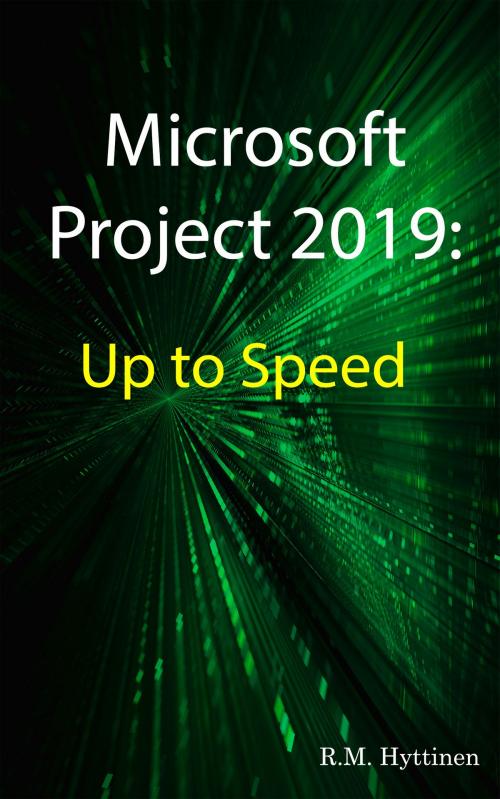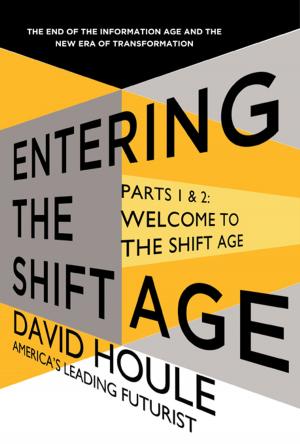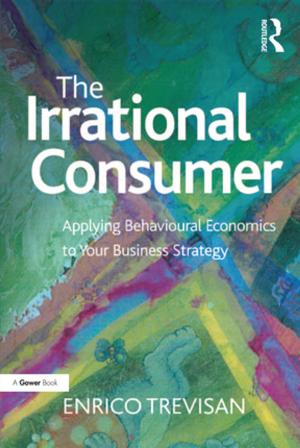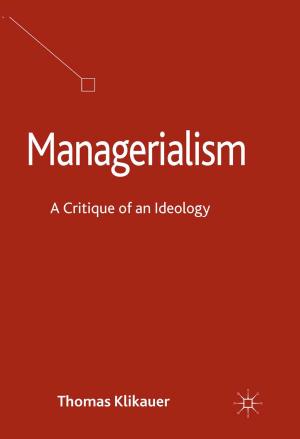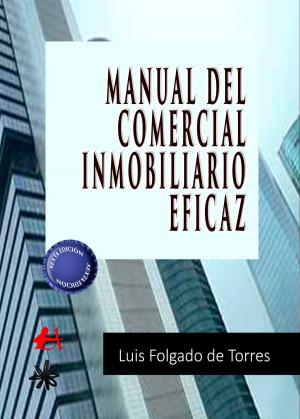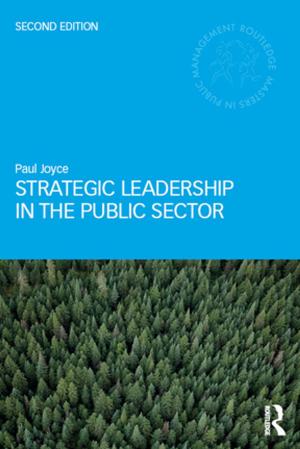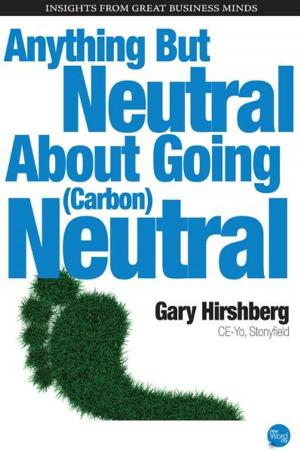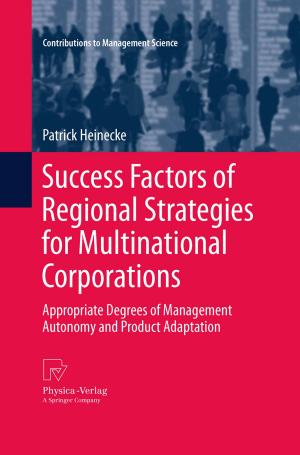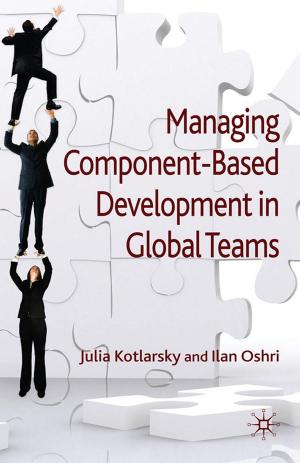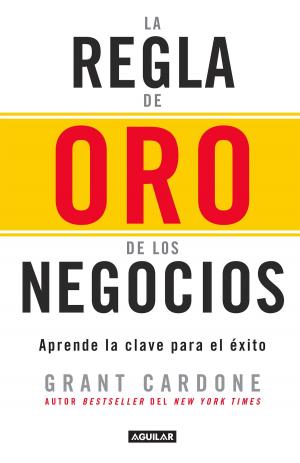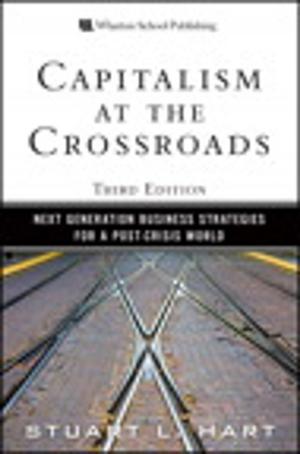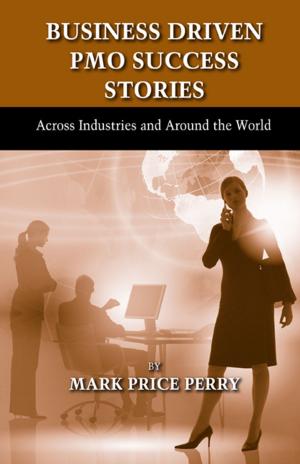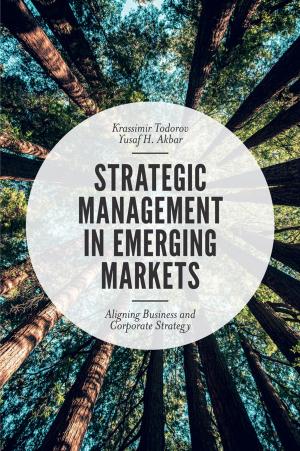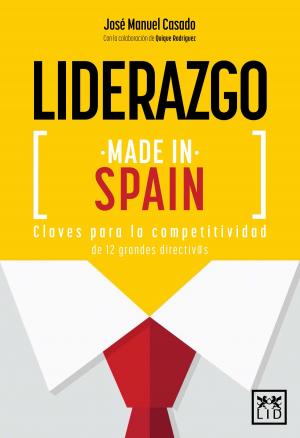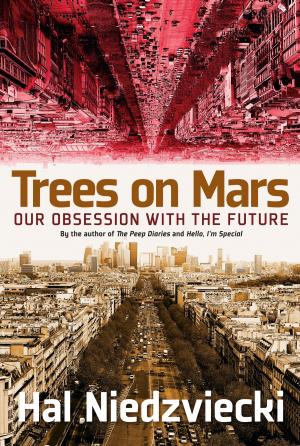Microsoft Project 2019: Up To Speed
Nonfiction, Computers, Application Software, Business Software, Business & Finance, Management & Leadership, Planning & Forecasting| Author: | R.M. Hyttinen | ISBN: | 9781943005154 |
| Publisher: | PCM Courseware, LLC | Publication: | July 24, 2019 |
| Imprint: | Language: | English |
| Author: | R.M. Hyttinen |
| ISBN: | 9781943005154 |
| Publisher: | PCM Courseware, LLC |
| Publication: | July 24, 2019 |
| Imprint: | |
| Language: | English |
The Project 2019: Up To Speed guide helps you to get up and running quickly with the world's most popular project management application. This handy step-by-step guide is written from scratch, starting with basic Microsoft Project and project management topics and moving on to more advanced features of the application, designed to help you to become more productive more quickly. Though comprehensive, the information in this book is presented in a clear, concise manner with screenshots providing helpful visual guidance all along the way.
In no time at all, you're be creating and updating project files, managing resources, linking and scheduling task, tracking project progress, updating costs, updating work performance and much more.
Some of the topics include: Understanding Project Management
A Look at the Project Environment
Creating a New Project
Entering Project Information
Creating a Project Calendar
Saving and Closing a Project
Opening an Existing Project
Hiding the Ribbon
Setting Project Options
Using Tell Me to Obtain Help
Entering, Editing & Rearranging Tasks
Inserting and Deleting Tasks
Adding a Project Summary Task
Outlining Tasks
Adding a Recurring Task
Displaying and Customizing WBS Codes
Understanding Task Relationships
Linking Tasks
Adding Lead Time and Lag Time
Changing Task Dependency
Splitting Tasks
Setting Task Type
Setting Task Constraints
Setting Milestone Tasks
Setting Task Deadlines
Inspecting a Task
Working in Network Diagram View
Entering Resources
Creating a Resource Calendar
Assigning Resources to Tasks
Filtering Resources
Effort-Driven Scheduling
Entering Resource Costs
Entering Fixed Costs
Using the Cost Table
Working in Calendar View
Formatting a Gantt Chart
Using More Views
Using Split Views
Using Task Usage & Resource Usage Views
Sorting Tasks & Resources
Using AutoFilters
Using Tables
Using Project’s Agile Features
Using Team Planner View
Identifying Slack in a Project
Saving a Baseline Plan and Interim Plan
Leveling Overallocated Resources
Updating & Tracking Projects
Updating Task Progress & Work Performed
Manually Updating Costs
Rescheduling Uncompleted Tasks
Filtering Tasks
Copying and Pasting to Other Applications
Importing a Task List
Exporting Project Data
Using the Copy Picture Command
Viewing Standard Reports
Customizing a Report
Modifying Report Formatting
Modifying a Header and a Footer
Inserting a Graphic into a Report
Creating Visual Reports
Work with Visual Report Templates
Creating a Resource Pool
Linking Projects to a Resource Pool
Updating Resource Pool Information
Consolidating Projects
Linking Tasks between Projects
Sharing Elements between Projects
Creating a Project Plan Template
Formatting Bar Styles
Formatting Timescales
Creating Custom Fields, Tables and Views
Creating Custom Groups
Using Drawing Tools
Creating & Running a Macro
...and more
The Project 2019: Up To Speed guide helps you to get up and running quickly with the world's most popular project management application. This handy step-by-step guide is written from scratch, starting with basic Microsoft Project and project management topics and moving on to more advanced features of the application, designed to help you to become more productive more quickly. Though comprehensive, the information in this book is presented in a clear, concise manner with screenshots providing helpful visual guidance all along the way.
In no time at all, you're be creating and updating project files, managing resources, linking and scheduling task, tracking project progress, updating costs, updating work performance and much more.
Some of the topics include: Understanding Project Management
A Look at the Project Environment
Creating a New Project
Entering Project Information
Creating a Project Calendar
Saving and Closing a Project
Opening an Existing Project
Hiding the Ribbon
Setting Project Options
Using Tell Me to Obtain Help
Entering, Editing & Rearranging Tasks
Inserting and Deleting Tasks
Adding a Project Summary Task
Outlining Tasks
Adding a Recurring Task
Displaying and Customizing WBS Codes
Understanding Task Relationships
Linking Tasks
Adding Lead Time and Lag Time
Changing Task Dependency
Splitting Tasks
Setting Task Type
Setting Task Constraints
Setting Milestone Tasks
Setting Task Deadlines
Inspecting a Task
Working in Network Diagram View
Entering Resources
Creating a Resource Calendar
Assigning Resources to Tasks
Filtering Resources
Effort-Driven Scheduling
Entering Resource Costs
Entering Fixed Costs
Using the Cost Table
Working in Calendar View
Formatting a Gantt Chart
Using More Views
Using Split Views
Using Task Usage & Resource Usage Views
Sorting Tasks & Resources
Using AutoFilters
Using Tables
Using Project’s Agile Features
Using Team Planner View
Identifying Slack in a Project
Saving a Baseline Plan and Interim Plan
Leveling Overallocated Resources
Updating & Tracking Projects
Updating Task Progress & Work Performed
Manually Updating Costs
Rescheduling Uncompleted Tasks
Filtering Tasks
Copying and Pasting to Other Applications
Importing a Task List
Exporting Project Data
Using the Copy Picture Command
Viewing Standard Reports
Customizing a Report
Modifying Report Formatting
Modifying a Header and a Footer
Inserting a Graphic into a Report
Creating Visual Reports
Work with Visual Report Templates
Creating a Resource Pool
Linking Projects to a Resource Pool
Updating Resource Pool Information
Consolidating Projects
Linking Tasks between Projects
Sharing Elements between Projects
Creating a Project Plan Template
Formatting Bar Styles
Formatting Timescales
Creating Custom Fields, Tables and Views
Creating Custom Groups
Using Drawing Tools
Creating & Running a Macro
...and more