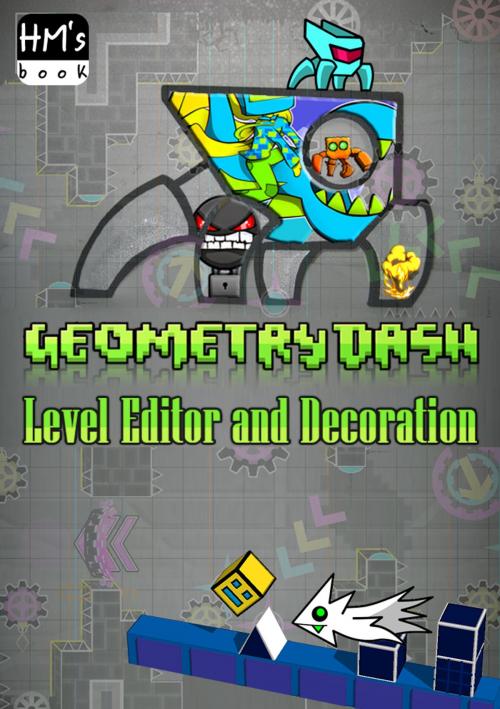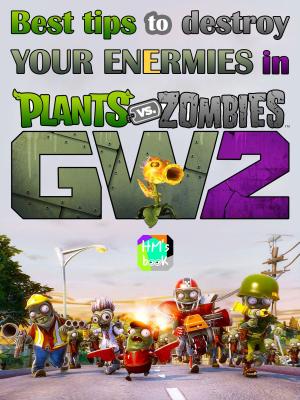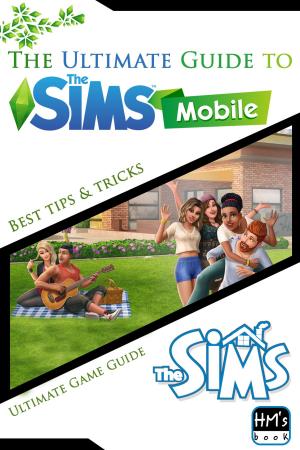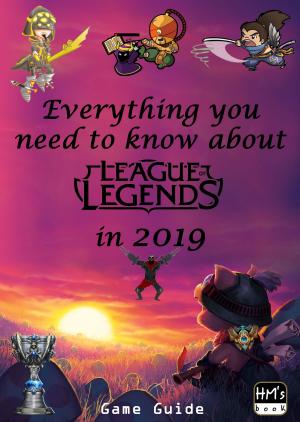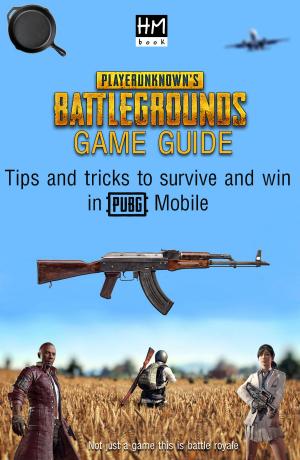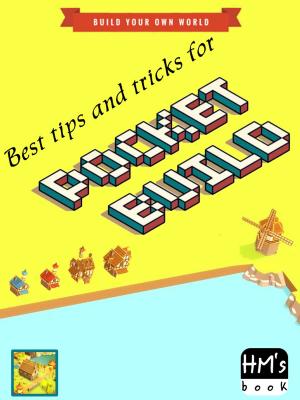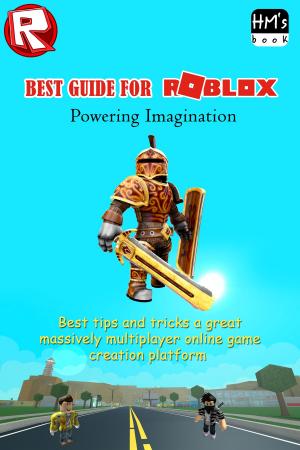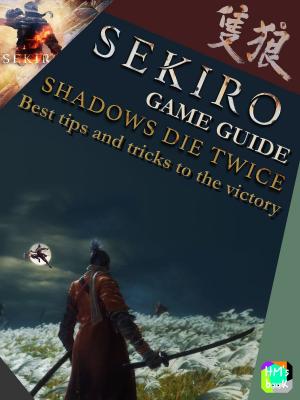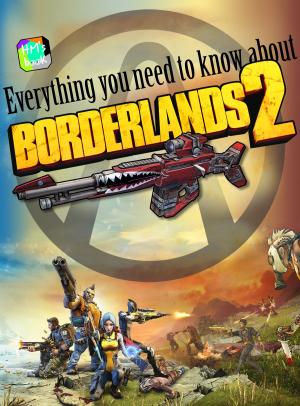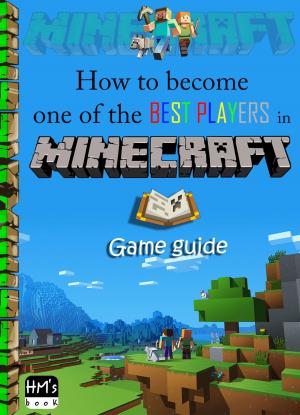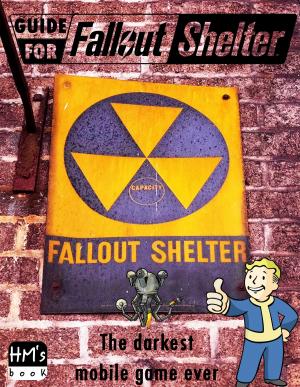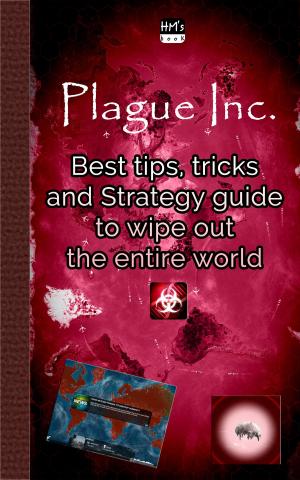Geometry Dash Level Editor and Decoration
Nonfiction, Reference & Language, Reference, Consumer Guides, Guides & Handbooks, Entertainment, Games| Author: | Pham Hoang Minh | ISBN: | 1230003146187 |
| Publisher: | HM's book | Publication: | March 22, 2019 |
| Imprint: | Language: | English |
| Author: | Pham Hoang Minh |
| ISBN: | 1230003146187 |
| Publisher: | HM's book |
| Publication: | March 22, 2019 |
| Imprint: | |
| Language: | English |
Welcome to the Geometry Dash Editor Guide! This guide will take you through the editor and its features so you can create your own levels!
The Level Editor is a feature of Geometry Dash. It allows the player to create their own levels which can be shared online with other people, with the ability to build levels and share them with other players through an organized online system.
A level can only be verified if it is completed in normal mode, with all user coins being collected if included, and that the level does not contain a Start Position.
Step 1: This is the easiest step; Go to the home screen and click on the button on the right called Level Editor and then click Create:
Step 2: Once this screen pops up, give your level a name and a description (description is optional). Click the button that has the hammer and the wrench. This will bring you to the actual Level Editor where you can work on your level. Click the play button to play your level. And click the upload button to upload your level (do this once it is verified). More about the word "verified" later. At the bottom of the picture shows the info of your level; how long it is; what the music is; and if it is verified or not.
Every level has gameplay, but not all of it is enjoyable. You’re gonna need some good gameplay to get a featured level. But there is more to a good level than just gameplay. In today’s Geometry Dash, the decoration is a huge part of making a great level. What makes a good design?
As you probably know already, there are many, many blocks to choose from and it can be quite overwhelming at first. You also have to take into account which colors you are going to use, whether the decoration will fit the song or not, and so forth.
So take a look at this book to make a wonderful level!
Welcome to the Geometry Dash Editor Guide! This guide will take you through the editor and its features so you can create your own levels!
The Level Editor is a feature of Geometry Dash. It allows the player to create their own levels which can be shared online with other people, with the ability to build levels and share them with other players through an organized online system.
A level can only be verified if it is completed in normal mode, with all user coins being collected if included, and that the level does not contain a Start Position.
Step 1: This is the easiest step; Go to the home screen and click on the button on the right called Level Editor and then click Create:
Step 2: Once this screen pops up, give your level a name and a description (description is optional). Click the button that has the hammer and the wrench. This will bring you to the actual Level Editor where you can work on your level. Click the play button to play your level. And click the upload button to upload your level (do this once it is verified). More about the word "verified" later. At the bottom of the picture shows the info of your level; how long it is; what the music is; and if it is verified or not.
Every level has gameplay, but not all of it is enjoyable. You’re gonna need some good gameplay to get a featured level. But there is more to a good level than just gameplay. In today’s Geometry Dash, the decoration is a huge part of making a great level. What makes a good design?
As you probably know already, there are many, many blocks to choose from and it can be quite overwhelming at first. You also have to take into account which colors you are going to use, whether the decoration will fit the song or not, and so forth.
So take a look at this book to make a wonderful level!